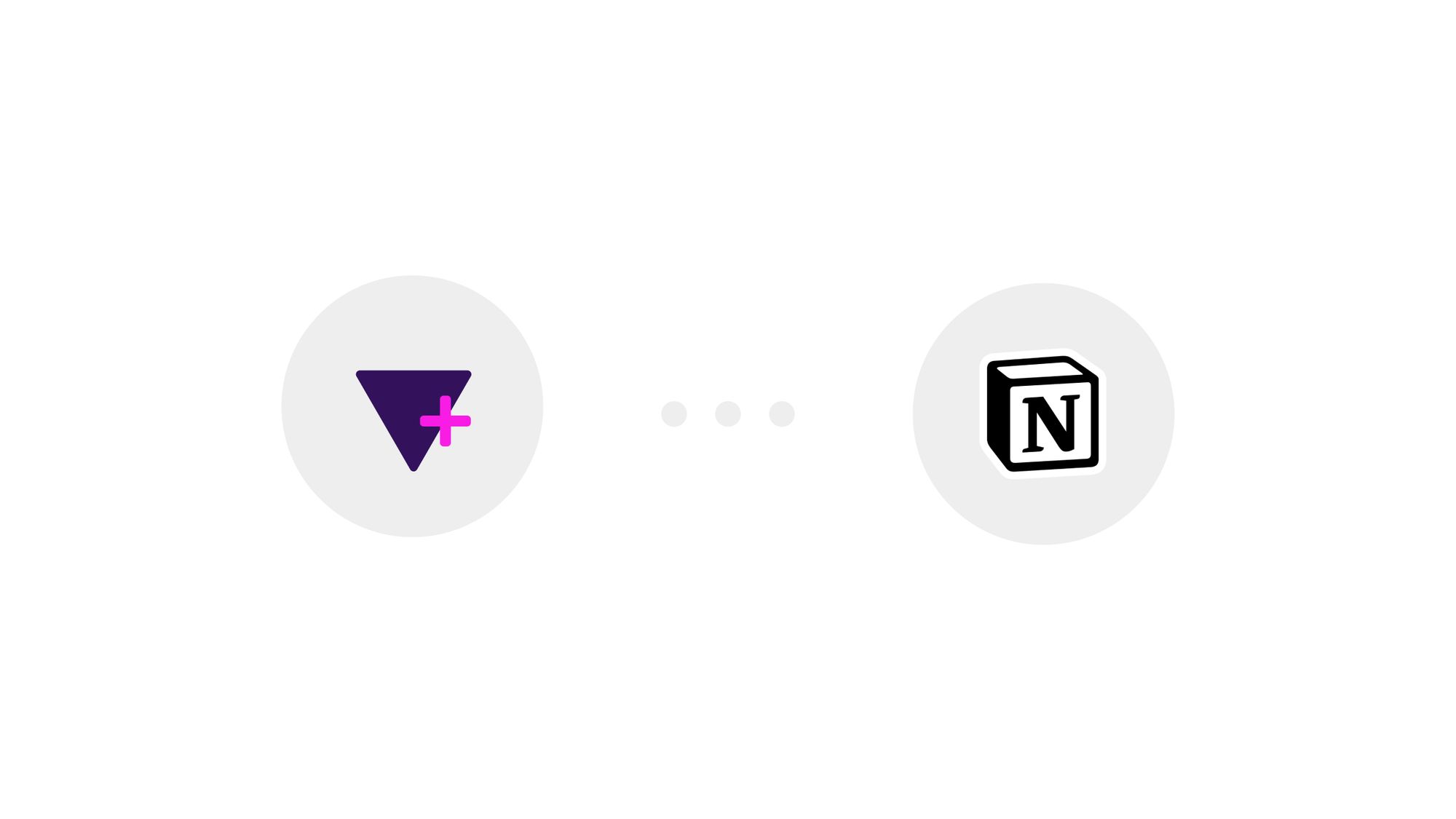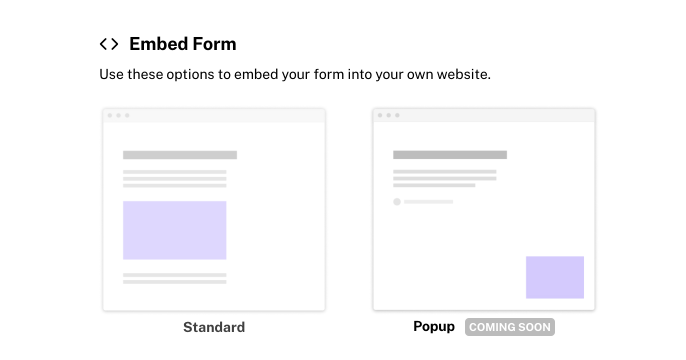How to Create a Form with Tally and Sync Results to Notion
Create a form on Tally
Link Notion to Tally
1. Create a new public table page on your personal Notion
2. Connect Notion to Tally
3. Map your Tally form fields to your Notion properties.
Link the table results to Bankless Notion
Resources (Tally Tutorials)
Create a form on Tally
The UI is very similar to Notion (use '/' to create a new block), except the components available are specialized to create a form. Feel free to explore the template library to design great forms.


Link Notion to Tally
Unless you are a Notion admin, you won't be able to connect Tally directly to Bankless Notion, so you'll have to connect it to your personal account, make the page public, then link it to Bankless.
1. Create a new public table page on your personal Notion

Choose a table Database type page

Make the page public ("Share to web"). Allow editing + comments is optional but recommended if you want other people in the DAO to be able to make changes.

2. Connect Notion to Tally
Go to the integrations tab in your Tally form and click Connect.



select the public page you created earlier

select the database of the public page

3. Map your Tally form fields to your Notion properties.
First, create all the table properties in the Notion table that matches your Tally form.
Default view
Matching type correspondence
Tally form type
Notion table property
Then map all the fields 1 by 1 in Tally.

Click Connect with Notion, and you're good to go! Your form responses will now get synced to your Notion database.
Link the table results to Bankless Notion
Copy the public link of your result page

Paste the link into a Bankless Notion page

Now everyone should have access to the results from Bankless Notion.
Resources (Tally Tutorials)
Embed your Tally form on Notion or on a website